To book a ride on Flex you'll need to add a credit or debit card in the app.
You'll be prompted to do this when you first download and set up the app.
If you skipped this step previously, you'll be reminded when you open the app again.
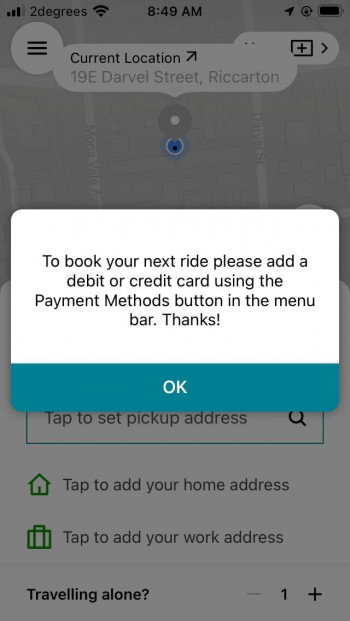
To Add Your Payment Card Details:
From the screen above, click on OK.
Then open the Menu by clicking on the icon with three lines at the top left of screen.
Select Payment Methods from the list.
Click on the Credit Card option in the next screen, (choose this for debit cards as well as credit cards).
Enter your debit or credit card details as indicated, then click Save.
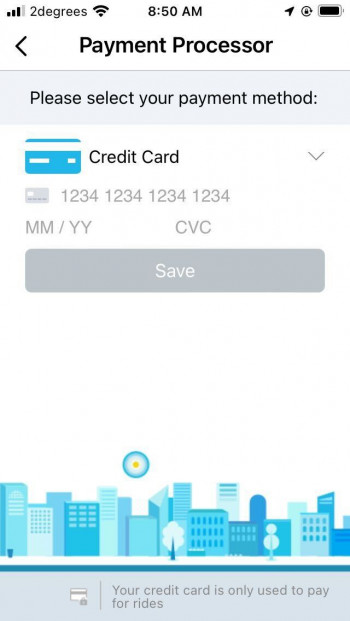
To save multiple payment cards:
Choose Payment Methods from the menu.
Then choose + Add a new payment method.
Repeat the steps from above to enter details for another payment card.
When you click Save, you'll be asked whether you want to make the new card your default payment method.

